Module Dart eval via Middleware
Module Theming Configuration
1. Overview
The mobile app allows custom color theming for each module's UI cards through gradient color codes. This is implemented via Dart evaluation code that returns two hexadecimal color values.
2. Gradient Color Configuration
Purpose
Apply brand-specific or module-specific color schemes
Create visual distinction between different modules
Enhance user experience with consistent theming
Implementation
List<String> gradientColors() {
return [
'0xff1c5f71', // Primary gradient color (dark teal)
'0xffd0e1e6' // Secondary gradient color (light blue)
];
}Technical Notes
Format Requirements
Must return exactly 2 colors
Colors must be in ARGB format
Function name must be
gradientColors()
Error Handling
Invalid colors default to system theme
Missing function shows neutral gray gradient
Performance
Colors are cached after first load
No impact on list scrolling performance
Activity Tab Visibility Control (My journey , Team Journey)
1. Overview
The mobile app provides control over the display of activity tabs (Appointment/Journey Plan/Visit Plan) through a Dart evaluation function. This allows administrators to configure whether users see individual and team records in these modules.
2. Configuration Options
Default Behavior
Activity tabs are visible by default (true)
Shows both individual and team records
Disabling the Feature
bool activityTab() {
return false; // Hides the activity tab completely
}3. Implementation Guide
Parameter | Type | Required | Default | Description |
|---|---|---|---|---|
Return value | bool | Yes | true | Controls tab visibility |
Key Characteristics:
Simple boolean toggle (true/false)
Affects all activity-type modules
Applies to both mobile and tablet views
4. Usage Scenarios
When to Enable (true)
Field teams need to coordinate visits
Managers must view team schedules
Shared appointment tracking required
When to Disable (false)
Individual-only tracking needed
Confidential visit records
Simplified user interface desired
5. Technical Specifications
Function Requirements:
Must be named exactly
activityTab()Must return boolean primitive
No parameters accepted
Date Field Range Configuration
1. Overview
Control date field behavior in forms by specifying valid date ranges through Dart evaluation. This ensures users can only select dates within business-appropriate timeframes.
2. Configuration Structure
Base Template
Map<String, dynamic> dateConfiguration() {
return {
"date_properties": [
{
"api_name": "field_api_name",
"start_date": "YYYY-MM-DD",
"end_date": "YYYY-MM-DD"
}
]
};
}3. Common Use Cases
A. Date of Birth (Past Dates Only)
dateConfiguration() {
return {
"date_properties": [
{
"api_name": "dob",
"start_date": "1900-01-01",
"end_date": "today" // No future dates
}
]
};
}B. Closing Date (Future Dates Only)
dateConfiguration() {
return {
"date_properties": [
{
"api_name": "Closing_Date",
"start_date": "today", // No past dates
"end_date": "2100-01-01"
}
]
};
}C. Event Date (Specific Range)
dateConfiguration() {
return {
"date_properties": [
{
"api_name": "Event_Date",
"start_date": "2024-01-01",
"end_date": "2024-12-31"
}
]
};
}4. Default Behavior
If no configuration is specified:
All date fields default to
1900-01-01through2100-01-01Full calendar history/future available
5. Technical Specifications
Parameter | Type | Required | Values |
|---|---|---|---|
api_name | String | Yes | Exact Zoho field API name |
start_date | String | Yes | Date or "today" keyword |
end_date | String | Yes | Date or "today" keyword |
Validation Rules:
Date format must be
YYYY-MM-DDstart_datemust be ≤end_dateField API names are case-sensitive
6. Implementation Guide
For Birth Dates:
"start_date": "today", "end_date": "2100-01-01"For Future Deadlines:
"start_date": "today", "end_date": "2100-01-01"For Fiscal Year:
"start_date": "2024-04-01", "end_date": "2025-03-31"7. Error Handling
Issue
System Response
Invalid date format
Falls back to default range
Nonexistent field
Ignores configuration
Overlapping ranges
Uses most restrictive bounds
Work Location Attendance Configuration
1. Overview
The attendance system supports multiple work location options with geofencing validation. This configuration enables:
Flexible work location tracking (Office/Home/Client Site)
Location-based attendance validation
Client site lookup functionality
2. Configuration Structure
Map<String,dynamic> isWorkAt() {
return {
"work_at": "Office,Home,Client Site",
"url": "https://org-specific-api-endpoint",
"lookup_data": {
"label": "Display Field",
"associatedDoctype": "Related_Module",
"doctype": "Target_Module"
},
"geofence": [
{"lat": "27.196978", "long": "77.997150", "range_in_meter": 500}
]
};
}Parameter Details
Core Parameters
Parameter | Type | Required | Description |
|---|---|---|---|
| String | Yes | Comma-separated location options |
| String | Yes | Organization-specific API endpoint |
Lookup Configuration
Parameter | Purpose | Example Value |
|---|---|---|
| Display field for selection | "Partner Name" |
| Related module for context | "Partners_Journey" |
| Target module for data | "Accounts" |
Geofencing
Parameter | Format | Example |
|---|---|---|
| Decimal degrees | 27.196978 |
| Decimal degrees | 77.997150 |
| Integer | 500 |
Implementation Examples
Basic Configuration
{
"work_at": "Office,Remote",
"url": "https://yourdomain.com/api/attendance"
}With Client Site Lookup
{
"work_at": "HQ,Branch,Client Location",
"lookup_data": {
"label": "Client Name",
"associatedDoctype": "Client_Visits",
"doctype": "Contacts"
}
}With Geofencing
{
"geofence": [
{"lat": "28.4595", "long": "77.0266", "range_in_meter": 300}, // Office
{"lat": "28.7041", "long": "77.1025", "range_in_meter": 1000} // Warehouse
]
}UI Behavior
Location Selection
Presents as chip options
Changes required fields dynamically
Client Site selection triggers lookup
Geofencing
Validates user is within radius
Shows distance indicator
Allows manual override with reason
Data Flow
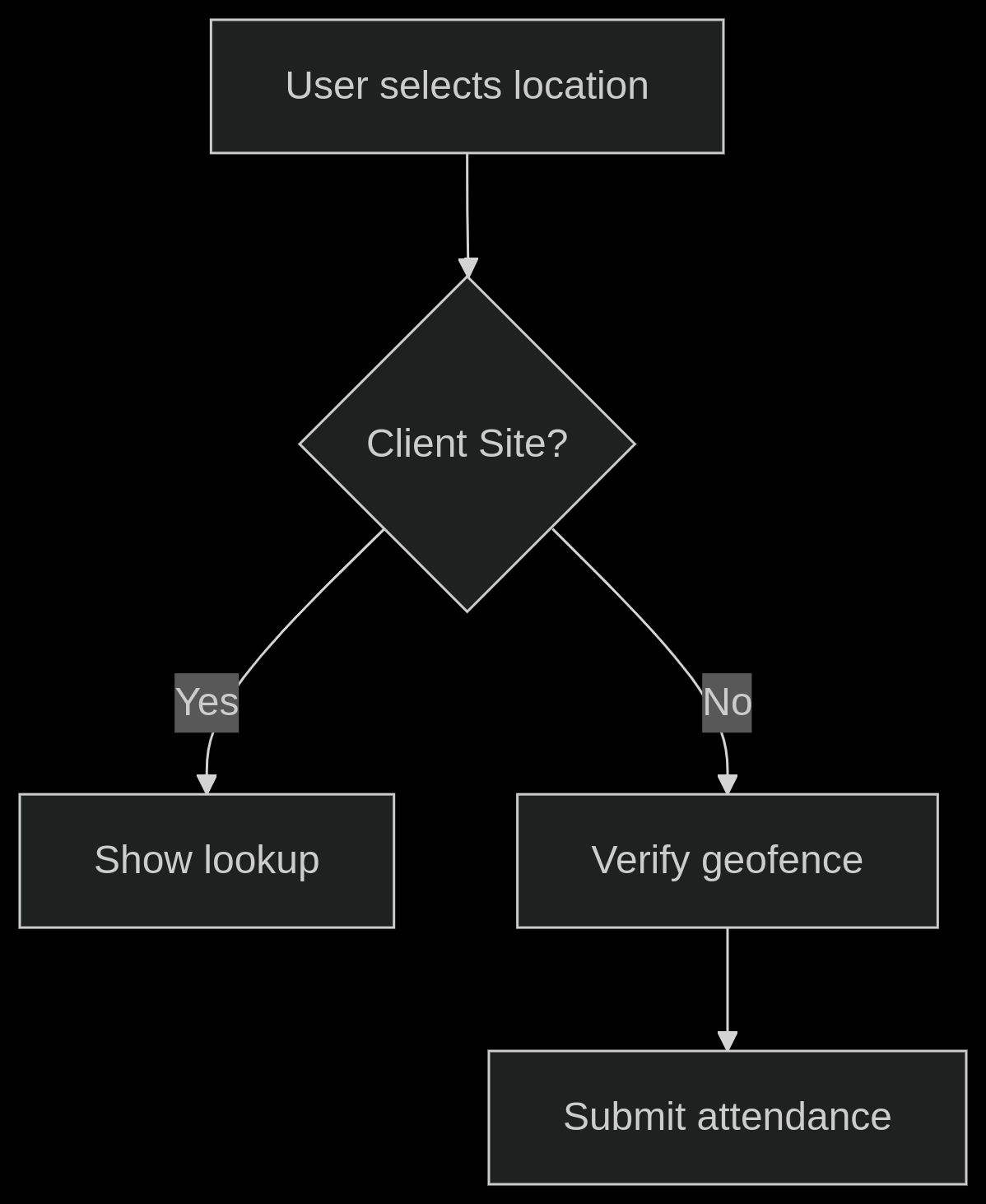
Troubleshooting
Issue | Resolution |
|---|---|
Location options missing | Verify comma separation in |
Lookup not appearing | Check doctype API names |
Geofence rejection | Test coordinates in mapping tool |
API connection fails | Validate SSL certificates |
Dynamic Card Color Coding by Status
1. Overview
Implement status-based visual indicators for list records through dynamic color coding. This feature allows immediate visual recognition of record statuses through background or accent colors.
2. Configuration Structure
Map<String,dynamic> colorCode() {
return {
"Status": {
"Draft": "4dbada", // Light blue
"Approved": "a6ec88", // Green
"Pending": "9c9c9c", // Gray
"Rejected": "f82945" // Red
}
};
}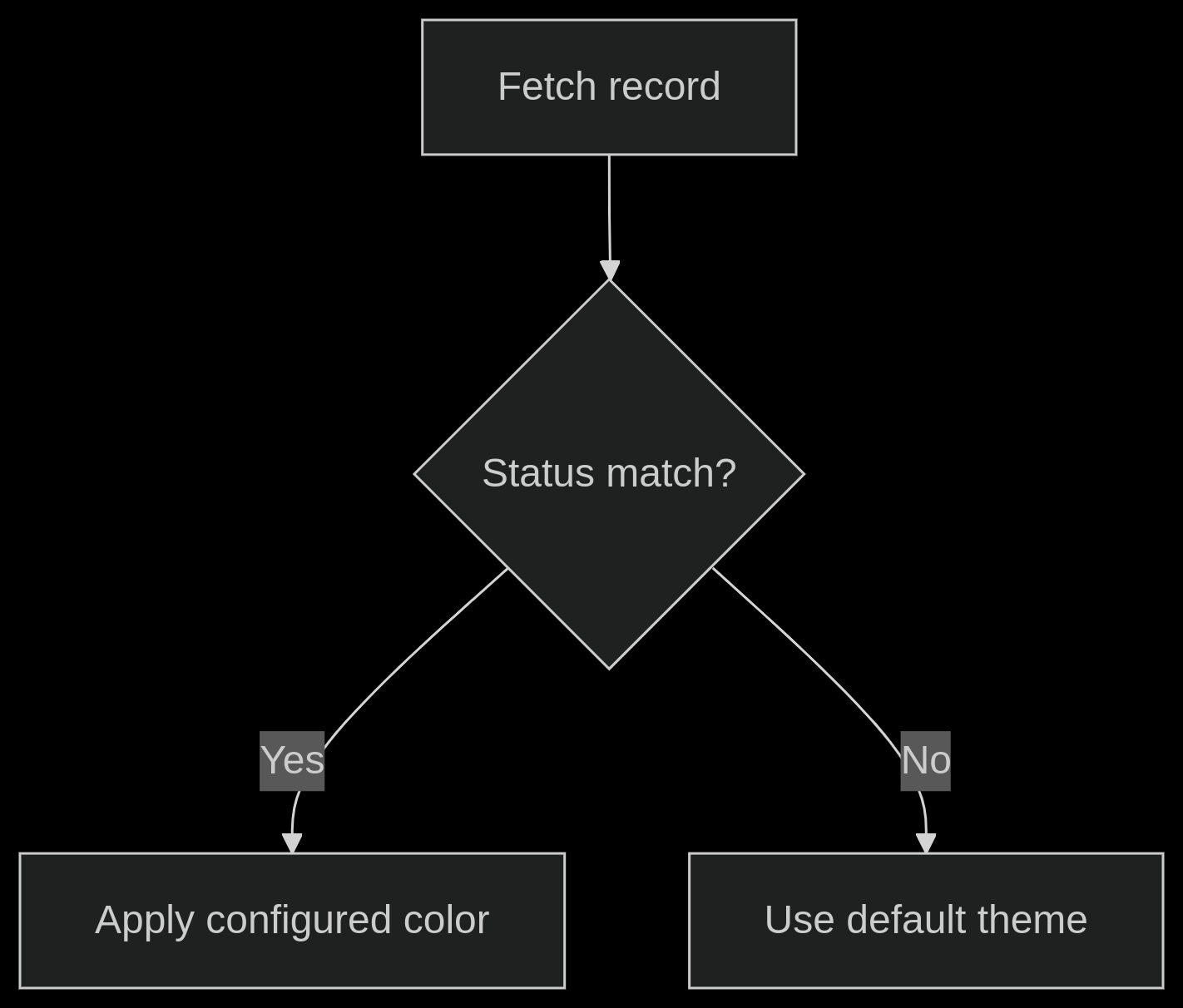
3. Implementation Guide
Color Mapping Rules
Component | Format | Example | Notes |
|---|---|---|---|
Status Key | Exact status value | "Approved" | Case-sensitive |
Color Code | 6-digit HEX | "a6ec88" | Without |
Supported Status Types
System-defined statuses (e.g., "Approved", "Pending")
Custom status values
Multi-word statuses (use exact phrasing)
UI Behavior
Visual Representation
Status bar accent coloring
Full card background tinting
Badge color synchronization
Field Visibility & Form Validations
Overview
This document outlines the field visibility rules and form validations applied to the Create & Edit forms. These rules ensure that only relevant fields are displayed and validate user inputs before saving.
Field Visibility Validations
Use Case
When selecting a Payment Method, specific fields should be displayed based on the selected option:
If UPI is selected, the UPI_Id field should be visible and required.
If Cheque is selected, the Cheque_no and Cheque_Information fields should be visible and required.
If Cash, NEFT/RTGS, or UPI is selected, the Cash_UPI_NEFT_Information field should be visible and required.
Implementation
The following structure defines the field visibility rules in a Dart evaluation script (
dart_evalfield inside the Allowed Doctypes child table):Field Visibility Configuration
Map<String, dynamic> FieldValidations() { return { "conditions": [ { "depends_on": "Payment_Method", "field_type": "picklist", "dependent_fields": [ { "field_name": "UPI_Id", "req_options": "UPI", "visible_options": "UPI", "required": true, "visible": true, "read_only": true }, { "field_name": "Cheque_no", "req_options": "CHEQUE", "visible_options": "CHEQUE", "required": true, "visible": true, "read_only": true }, { "field_name": "Cheque_Information", "req_options": "CHEQUE", "visible_options": "CHEQUE", "required": true, "visible": true, "read_only": true }, { "field_name": "Cash_UPI_NEFT_Information", "req_options": "CASH,NEFT/RTGS,UPI", "visible_options": "CASH,NEFT/RTGS,UPI", "required": true, "visible": true, "read_only": true } ] } ] }; }Explanation of Parameters
Parameter
Description
depends_onThe field that controls visibility (e.g.,
Payment_Method).field_typeThe type of the dependent field (e.g.,
picklist).field_nameThe name of the field that will be shown/hidden.
req_optionsThe value(s) that trigger the field’s visibility (e.g.,
UPI,CHEQUE).visible_optionsThe value(s) for which the field should be visible.
requiredSpecifies if the field is mandatory when visible.
visibleDetermines if the field should be displayed.
read_onlyIndicates whether the field should be editable or read-only.
Behavior Example
Payment Method Selected
Fields Displayed
UPI
UPI_IdCheque
Cheque_no,Cheque_InformationCash, NEFT/RTGS, UPI
Cash_UPI_NEFT_InformationForm Validations on Save Button
Use Case
To prevent incorrect data submission, the form enforces validation rules before saving:
The Amount Received should not be greater than Balance Due.
The Payment Method cannot be set to an invalid static value ("H").
Implementation
The following structure defines the form validation rules applied to the Create & Edit forms(
dart_evalfield inside the Allowed Doctypes child table):Form Validation Configuration
Map<String, dynamic> FormValidations() { return { "edit_validations": [ { "key": "Form-Amount_Received", "operator": ">", "value": "Record-Balance_Due1", "error": "Amount {Form-Amount_Received} Can't be Greater than Balance Due {Record-Balance_Due1}" }, { "key": "Form-Payment_Method", "operator": "==", "value": "Static-H", "error": "Payment Method Can't be H" } ], "create_validations": [ { "key": "Form-Payment_Method", "operator": "==", "value": "Static-H", "error": "Payment Method Can't be H" } ] }; }Explanation of Parameters
Parameter
Description
edit_validationsList of validation rules applied when editing a record.
create_validationsList of validation rules applied when creating a new record.
keyThe form field being validated (e.g.,
Form-Amount_Received).operatorThe condition to check (e.g.,
>,==).valueThe value to compare against (e.g.,
Record-Balance_Due1).errorThe error message displayed when validation fails.
Validation Behavior Example
Scenario
Validation Rule
Error Message Displayed
Amount Received = ₹5000, Balance Due = ₹4000
Amount Received > Balance Due"Amount ₹5000 Can't be Greater than Balance Due ₹4000"
Payment Method = "H"
Payment Method == Static-H"Payment Method Can't be H"
Best Practices
Ensure that validation rules are applied correctly for both Create and Edit operations.
Always provide meaningful error messages to help users correct their input.
Keep the structure flexible by adding new validation rules as needed.
You will found this code this dynamic_form.dart & edit_dynamic_form.dart
If You want to Static value then Define as "Static-{Your Value}"
If You want from Record value then Define as "Record-{Your Value}"
If You want from Form value then Define as "Form-{Your Value}"