Organization & Token Creation(For Zoho Only)
Create New Organization 🏢
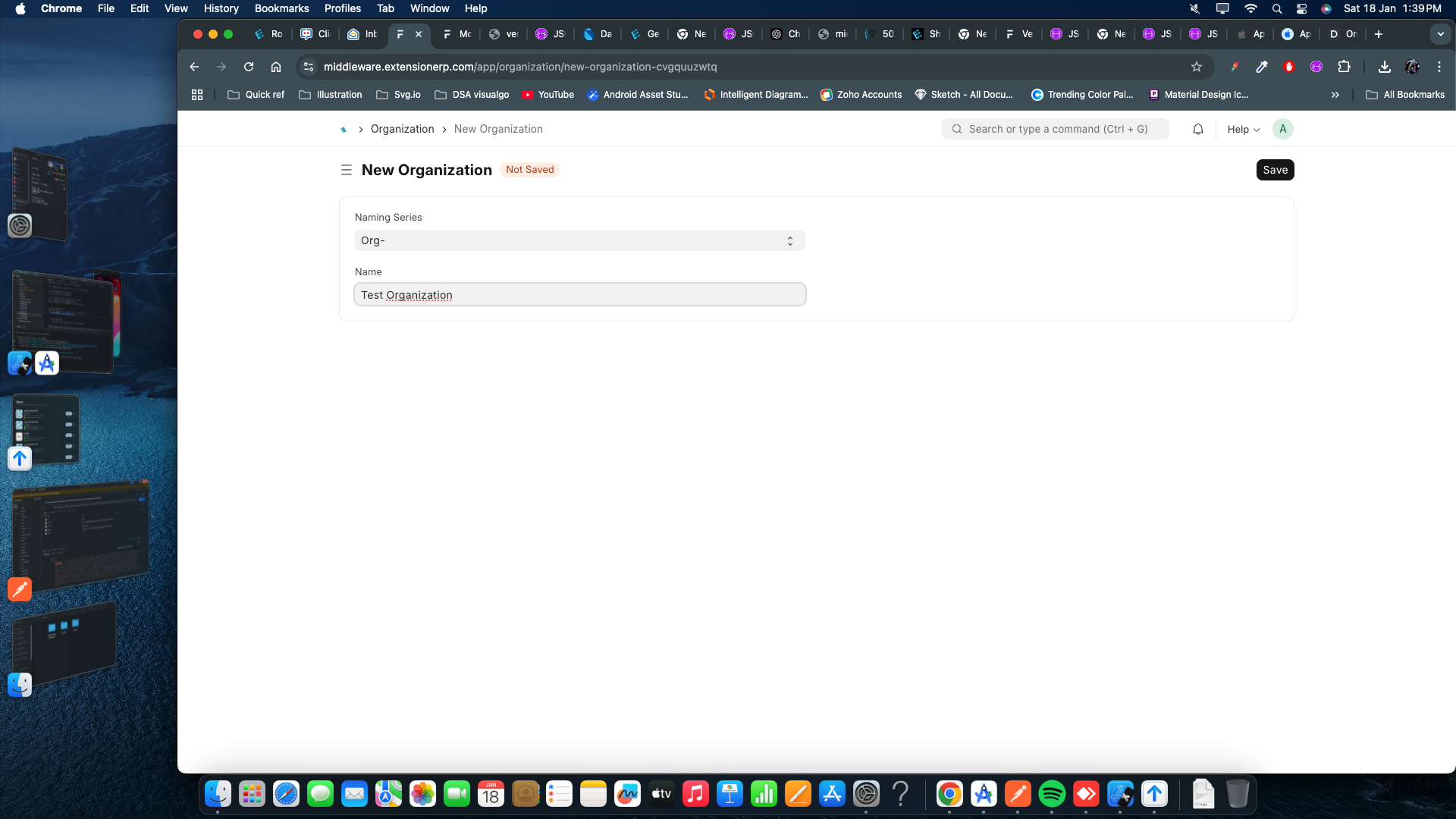 - Step 1: Firstly, log in to your middleware with the credentials provided by your senior. 🔐
- Step 1: Firstly, log in to your middleware with the credentials provided by your senior. 🔐
- Step 2: After logging in, search for the Organization module and click on the Create button.
- Step 3: Enter the client company name for which you want to create the app. 🏢
- Step 4: Search for the Mobile Controller module and click on the Create button.
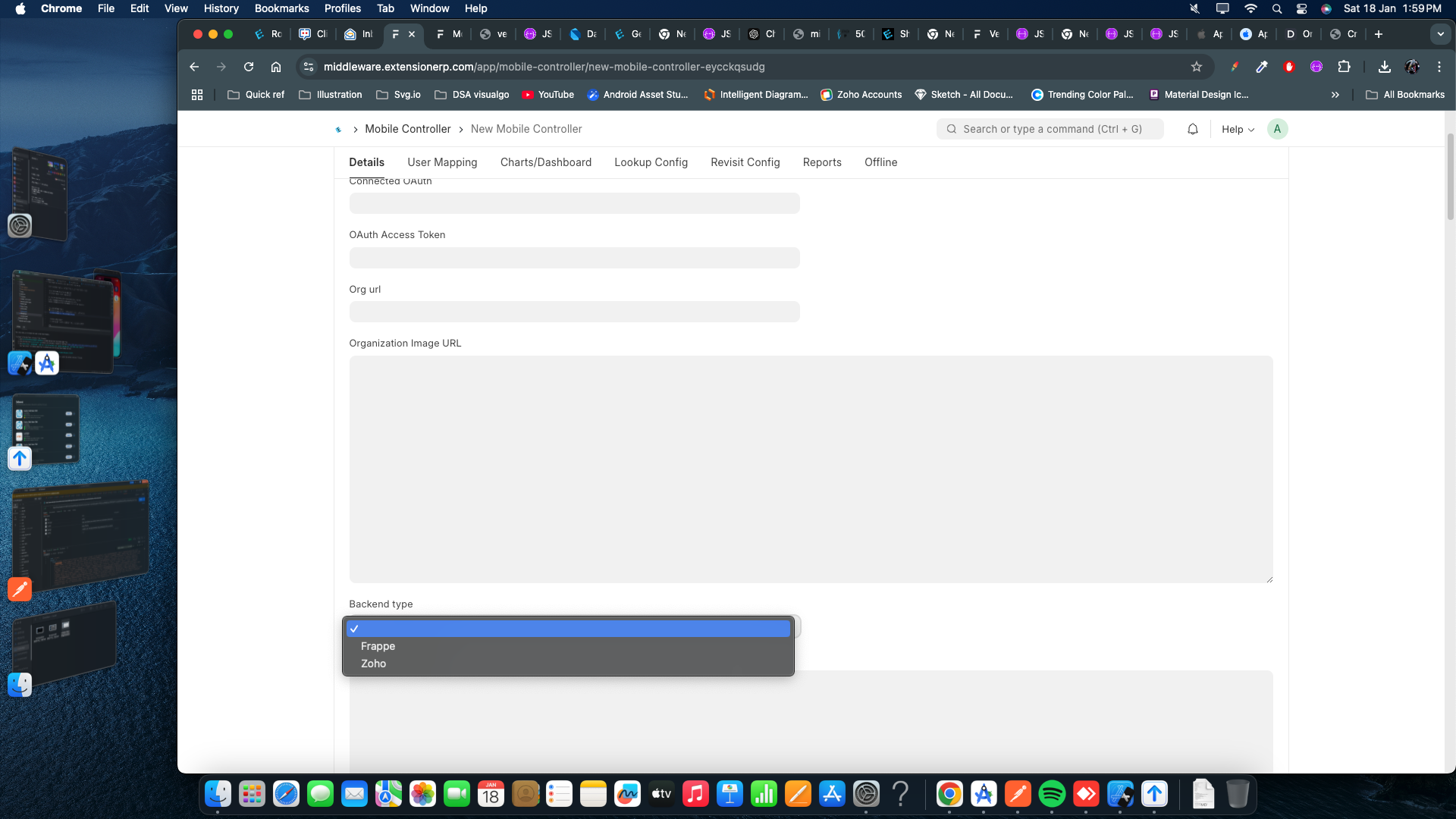 - Step 5: Select the Organization Name that you have created, then choose the Backend Type—either Frappe or Zoho—based on your requirement & Save Document.
- Step 5: Select the Organization Name that you have created, then choose the Backend Type—either Frappe or Zoho—based on your requirement & Save Document.
- Step 6: If you selected Frappe, skip the OAuth step. Otherwise, continue with OAuth setup.
How to Connect OAuth 🔑
Setting Up OAuth for Your Organization
Step 1: Before starting authorization and making API calls using Zoho CRM APIs, you need to register your application with Zoho CRM.
Step 2: Open your Zoho account for the organization you wish to connect the middleware with.
Step 3: Access the Zoho Developer Console(https://api-console.zoho.in/) and create a new server-based application. This will generate your Client ID and Client Secret.
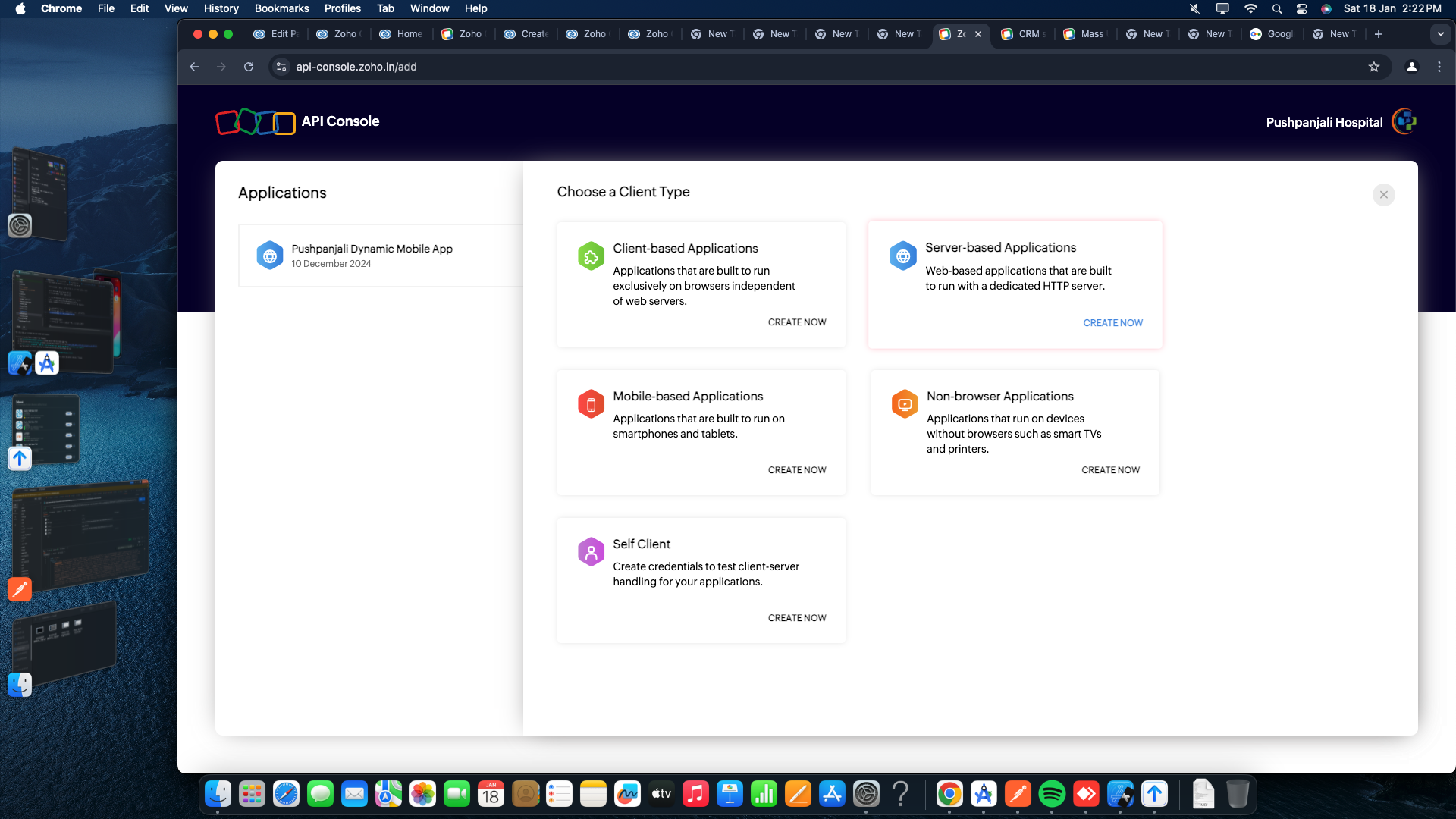
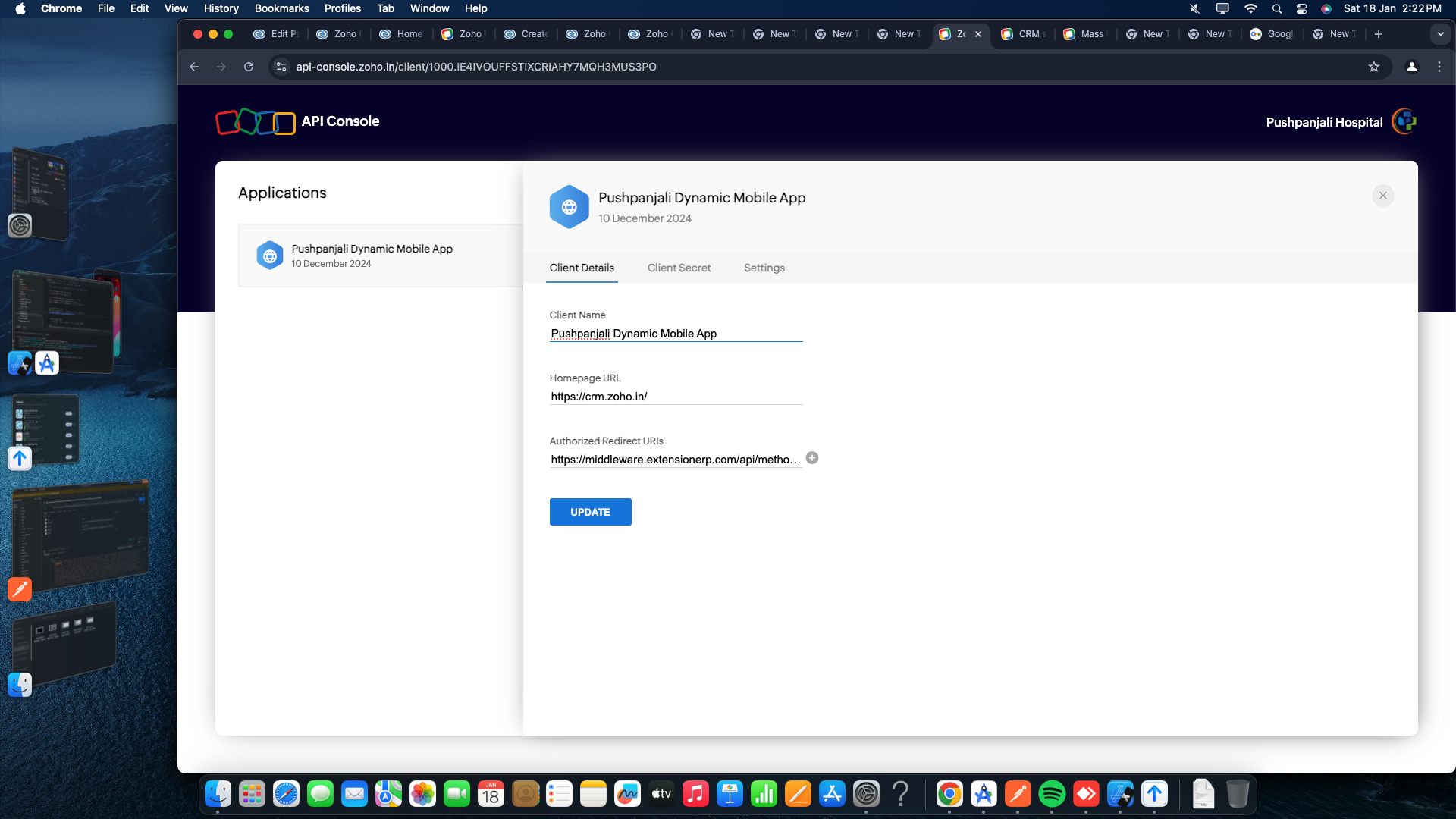
Step 4: The Redirect URL will be available from the middleware. Mention it after being generated from the middleware.
Step 5:
Create a New Connected App Document Under Connected App Module & Fill Provider Name, Client Credentials, Scopes & Extra Parameters Section.
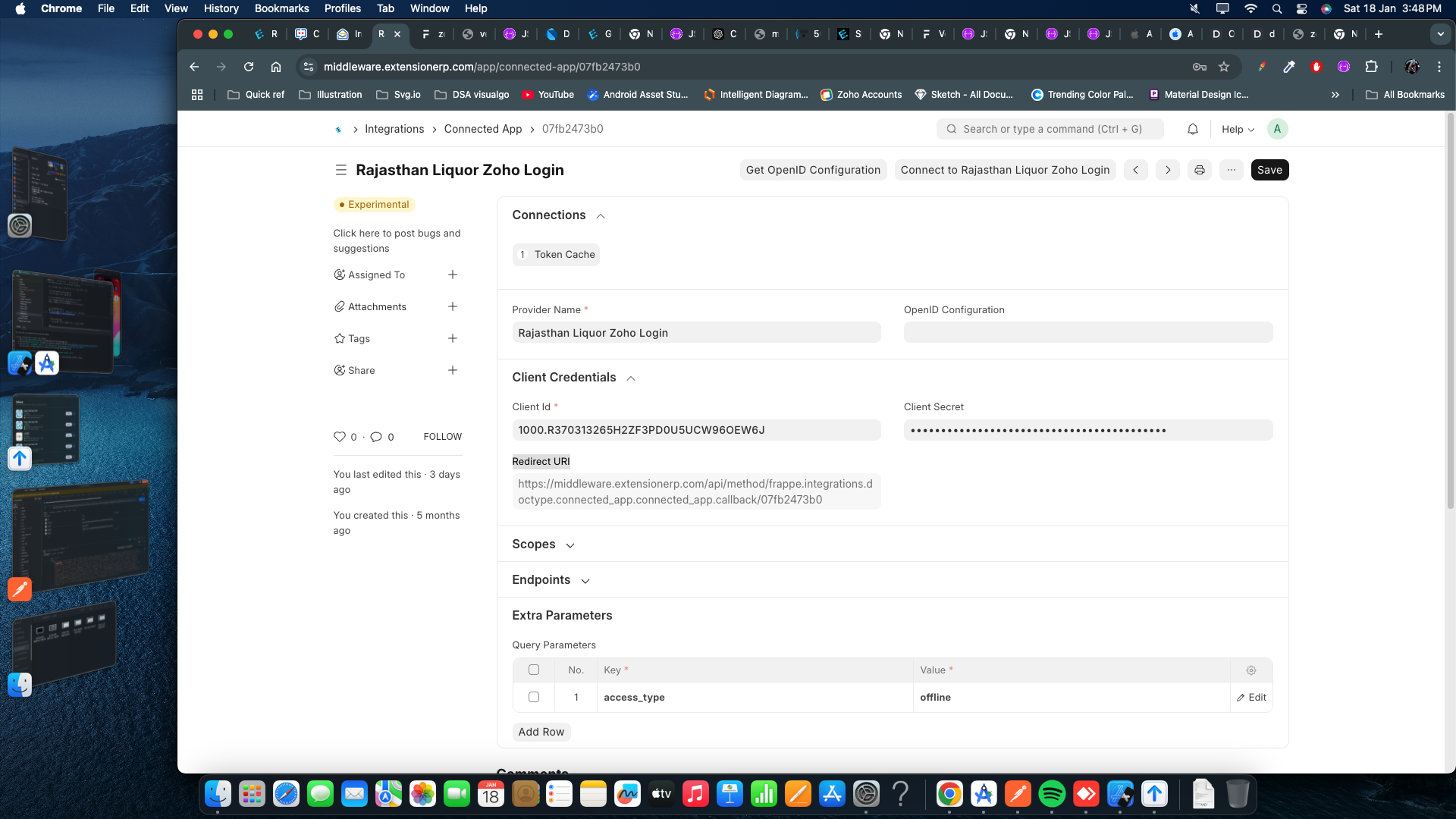 Step 6:
- Copy the Redirect URI and paste it into the developer console from Step 3.
Step 6:
- Copy the Redirect URI and paste it into the developer console from Step 3.
Step 7: After filling in all the information, click on the Connect to (Provider Name) with Admin Credentials only & accept all permissions.
Step 8:
Open your browser and call this API:
https://middleware.extensionerp.com/api/method/getOrgAccessToken?org=Your Organization Name
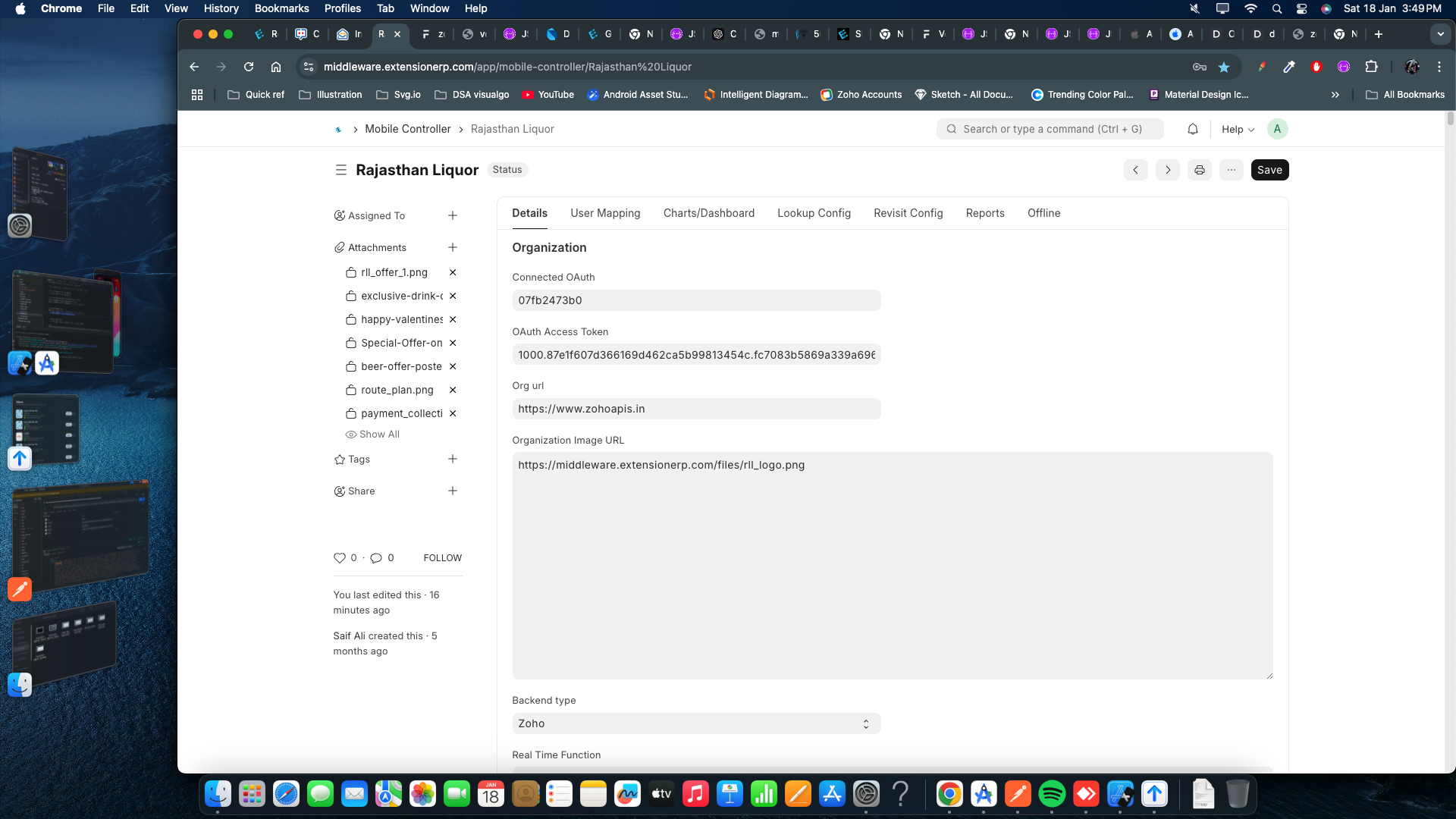
Step 9: This will generate a token. Copy this token and paste it in the OAuth Access Token field under the Mobile Controller Section for your organization. Select the Connected OAuth field you have already created & also mention Your Zoho CRM Base URl Name in Org url Field , then Save it.
Step 10: Repeat Step 7 to verify whether the token configuration was successful or not.